At iDB, we’ve been singing the praises of the Apple TV for years, especially one of the jailbroken variety. With a jailbroken Apple TV 2, you can do tons of cool stuff, like run XBMC, ATV Flash (black), and loads of other interesting apps and tweaks.
Simply put, the Apple TV hardware in and of itself is good, but jailbreaking the Apple TV 2 sends its value through the roof. Yesterday, FireCore, the creators of the Seas0nPass Apple TV jailbreak tool, released an untethered jailbreak for iOS 5.3 thanks to some help from winocm and iH8sn0w. Check inside for the full video walkthrough that shows how to jailbreak your Apple TV 2 untethered.
We’ve been able to jailbreak iOS 5. 3 on the Apple TV 2 for quite some time now, but that jailbreak has always been one of the tethered variety. With this new and improved untethered jailbreak, users can reboot the Apple TV without having to have a computer handy to perform a tethered boot. An untethered jailbreak is always more desirable when compared to a tethered jailbreak, because it doesn’t require a computer when rebooting the device.
Keep in mind that this tutorial will only work with the second generation Apple TV device. Third generation Apple TV’s (Apple TV 3) have yet to be jailbroken in any form or fashion. Unfortunately you can’t walk into an Apple Store to buy an Apple TV 2, because this model has been discontinued in favor of the Apple TV 3 with 1080p output capability. You can still find an Apple TV 2 if you look for a used model on Amazon, or perhaps Craigslist. Be prepared to pay a markup for the Apple TV 2, because most sellers are aware of its value since it can be jailbroken.
How to jailbreak the Apple TV 2 (untethered) running iOS 5. 3:
3:
Step 1: Download the latest version of Seas0nPass from our downloads page. This tutorial and video is for the Mac, but the same basic principles apply to Windows users as well.
Step 2: Connect your Apple TV 2 to your Mac using a USB micro cable (it’s the USB cable with the thin connector on the opposite end). You should see a flashing white LED light on the front of the Apple TV 2. No power cord is required. If iTunes pops up, just close it.
Step 3: Extract the Seas0nPass.zip file and drag the Seas0nPass.app file to the Applications folder.
Step 4: Go to the Applications folder, right-click on Seas0nPass.app, and select open. If you’re promoted with another open dialogue, click open again.
Step 5: Once Seas0nPass is opened, click Create IPSW, and Seas0nPass should start downloading the iOS 5.3 firmware if it’s not already detected on your computer.
Step 6: After a few minutes, you’ll be prompted to press the Menu+Play/Pause buttons on your remote control simultaneously for seven seconds.
Step 7: After releasing the Menu+Play/Pause buttons, the jailbreak should continue to progress to completion.
Step 8: Once the jailbreak is completed, click done on Seas0nPass and quit Seas0nPass using Command+Q.
Step 9: Connect your Apple TV 2 to your television via HDMI, and plug in the power cable. Once the system boots up, you’ll need to configure your Wi-Fi connection. After the Apple TV 2 Home screen appears you should see the “FC” FireCore logo on the Settings app. If you do, then you’ve successfully jailbroken the Apple TV 2 on iOS 5.3 untethered.
This is just the first step in jailbreaking the Apple TV 2. Now you need to load it up with some cool apps like XBMC. Stay tuned for future tutorials that show you how to do just that. In the meantime, share your thoughts on the Apple TV 2. Do you jailbreak your Apple TV? If so, why?
Apple has three generations of Apple TV set-top streaming boxes. But only the Apple TV and Apple TV 2 jailbreak is possible. Having a jailbroken Apple TV 2 allows many cool features like running ATV Flash, XBMC and many other interesting apps and tweaks that make the Apple TV 2 jailbreak worth it.
But only the Apple TV and Apple TV 2 jailbreak is possible. Having a jailbroken Apple TV 2 allows many cool features like running ATV Flash, XBMC and many other interesting apps and tweaks that make the Apple TV 2 jailbreak worth it.
Read more articles about the Apple TV Jailbreak:
The Apple TV 2 already is a great device with so many wonderful features. But with the Apple TV 2 jailbreak, the value of the Apple TV 2 is on a different level. There is a release by FireCore, the creators of the Seas0nPass Apple TV jailbreak tool, released an untethered jailbreak for iOS 5.3. Watch the YouTube video below to see how you can jailbreak your Apple TV 2
How to jailbreak Apple TV 2 iOS 5.3 Untethered
Watch this video on YouTube
This jailbreak works with iOS 5. 3 on Apple TV 2. It allows for tethered and untethered options that the Apple TV 2 jailbreak did not have before. Now the new features allow users to reboot the Apple TV without having to have a computer handy to perform a tethered boot. An untethered jailbreak is always more desirable when compared to a tethered jailbreak, because it doesn’t require a computer when rebooting the device.
3 on Apple TV 2. It allows for tethered and untethered options that the Apple TV 2 jailbreak did not have before. Now the new features allow users to reboot the Apple TV without having to have a computer handy to perform a tethered boot. An untethered jailbreak is always more desirable when compared to a tethered jailbreak, because it doesn’t require a computer when rebooting the device.
This jailbreak method only works for the second generation Apple TV. You can still jailbreak the first generation Apple TV, but the newest Apple TV 3rd generation can’t be unlocked at this time. Since the Apple TV 3 doesn’t have jailbreak capabilities, used Apple TV and Apple TV 2 prices are much more expensive than the Apple TV 3 because of the jailbreak feature. You can still find an Apple TV 2 used models on Amazon, eBay or even Craigslist.
How to jailbreak the Apple TV 2 (untethered) running iOS 5.3:

Read Next
 9.7 for Apple TV 2G 6.2.1
9.7 for Apple TV 2G 6.2.1
It is already possible to buy the fourth generation Apple TV, although Tim Cook could only reserve last week. Shortly after Apple CEO's announcement, Firecore released a new version of Seas0nPass , the tool used to create jailbreak Apple TV 2G, is the last ATV that can be released. This is great news for those users who still have a second generation Apple TV and want to keep it for the duration of the jailbreak.
The new version of Seas0nPass is 0.9.7 and is in beta stage , but it supports OS X El Capitan 10.11 and the latest second generation Apple TV firmware which is version 6.2.1 (equivalent to iOS 7.1.2). Below you have a news list that includes Seas0nPass 0.9.7.
Index
 9.7
9.7 For those who don't know, "tethered" means "tethered", which means you will have to connect your Apple TV to the tool and run Tethered Download every time you want to start the device.
In this jailbreak they were @pod2g y @ iH8Sn0w, the first of which has faded into the background in the scene of iOS since TaiG and Pangu came into play. In my opinion, he got into this project to show that he is still active.
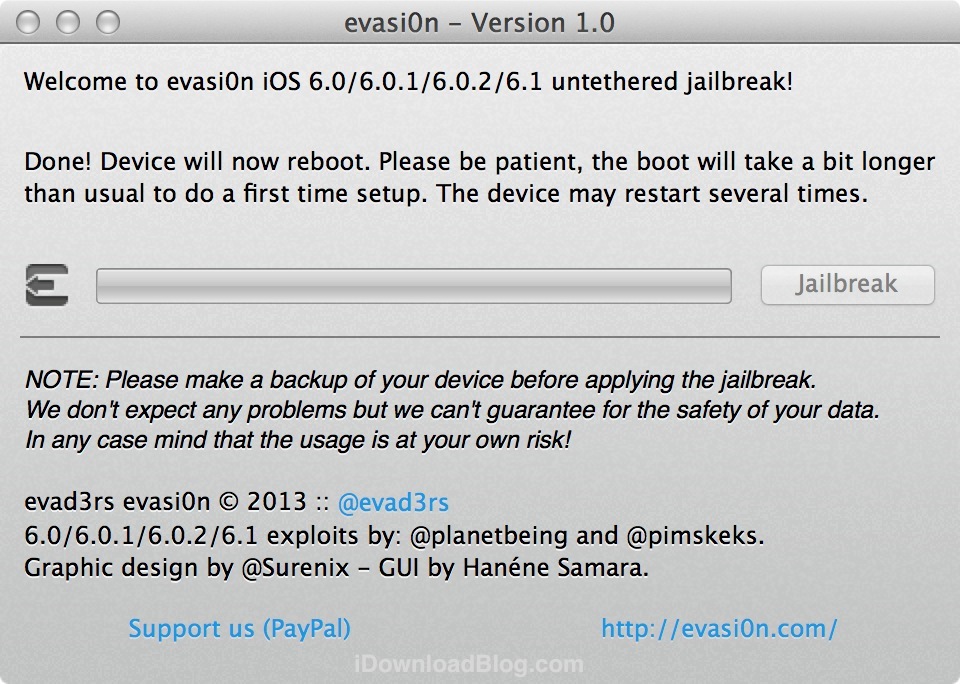
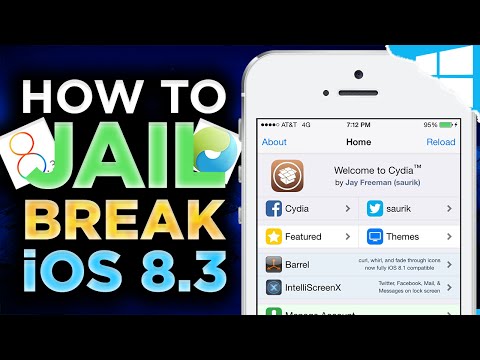 When we turn it off again, we will have to start this process again.
When we turn it off again, we will have to start this process again. The content of the article complies with our principles of editorial ethics. To report a bug, click here.
The App Store is not the only way to install iOS apps. In the past, people specifically jailbreaked to install the Cydia directory. But lately there have been a few third party directories that work at all without jailbreak . Surprisingly, Apple has not put a spoke in their wheels yet.
These directories are of real value, because independent developers freely distribute their programs here without commissions and censorship. Apple cannot arbitrarily withdraw such applications from smartphones. And people get a wider choice of software, including Linux emulators, vendor independence, and real ownership.
In addition to alternative directories, Apple's "jailbreak" goes in another way - through platforms inside other applications. For example, such platforms are created on the basis of popular messengers that want to launch their own mini-application catalogs and their own payment systems.
For example, such platforms are created on the basis of popular messengers that want to launch their own mini-application catalogs and their own payment systems.
A typical example is the directory of the Chinese tech giant Tencent inside the WeChat messenger. It is a standalone platform with HTML5 mini-applications under 10 megabytes in size. That is, it does not matter if you have Android, iOS or another operating system. Anyway, WeChat mini-programs can be downloaded and run in a standard way in a single interface. In fact, this is a full-fledged platform open to independent developers - in a sense, a competitor to Google Play and the App Store.
WeChat Widgets
Tencent has agreed with Apple that it will only accept Widgets in its catalog that comply with App Store policies. This is one of the ways developers get access to iOS users bypassing Apple.
Apple itself also sees the potential of mini-apps. In the latest version of iOS 14, it introduced App Clips, snippets of apps that run on a phone without installing the full app.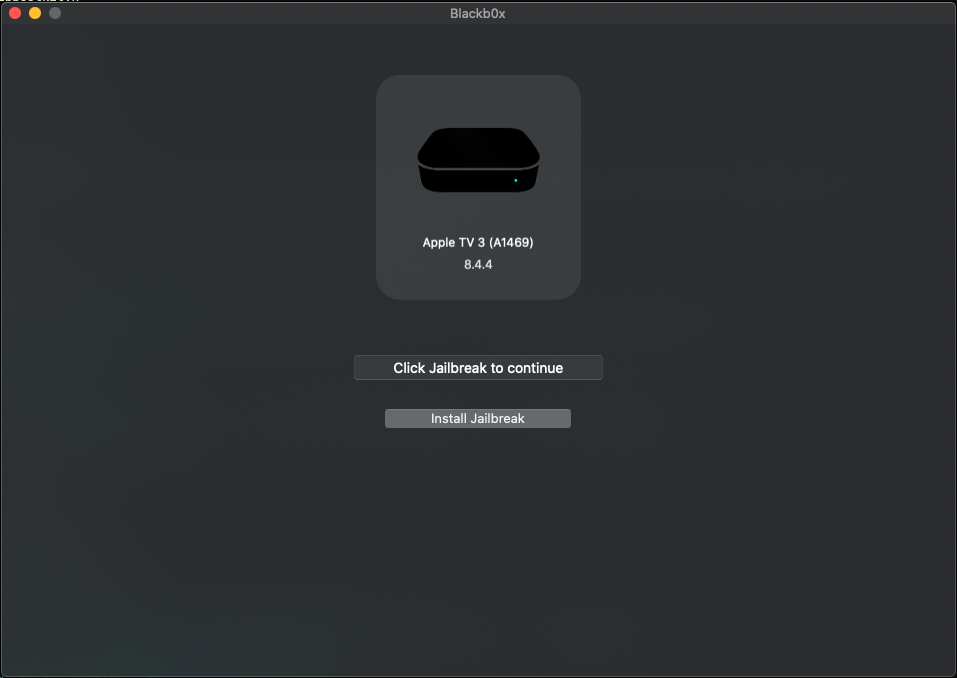
AltStore catalog launched in 2019year. In it you can find programs that Apple does not allow in the App Store for various reasons.
How does AltStore even work? The fact is that Apple allows developers to install their applications on iOS for testing through Xcode for testing, and AltStore simply automates this process and updates Apple's seven-day timers for applications installed bypassing the App Store. That is, each application is installed by the user as a program of supposedly personal development.
To download programs from the catalog, you must first install AltServer under macOS 10.14.4+ or Windows 10+. iTunes must be installed on the computer, where you need to enable synchronization with your smartphone via WiFi.
Synchronization via WiFi
Then connect the device and install the AltStore client there via the desktop server.
You will need to enter your Apple ID and password to work.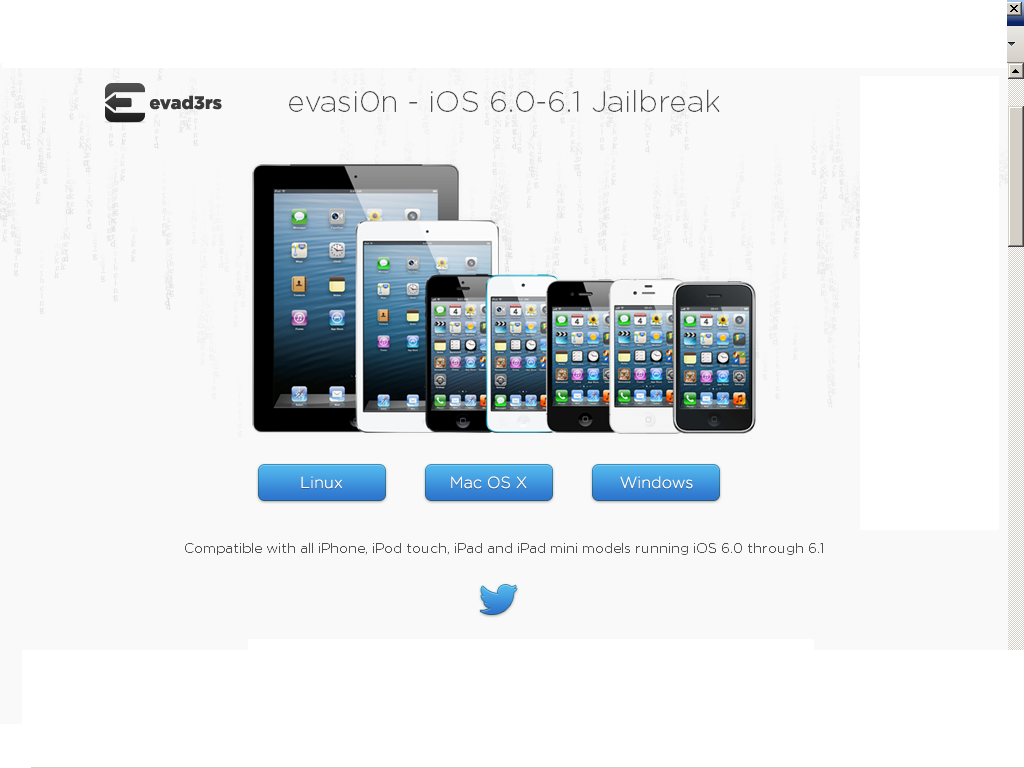 You can register a separate Apple ID for these purposes.
You can register a separate Apple ID for these purposes.
For AltStore to work, you need to trust the new Apple ID in iOS settings. After that, you can log in to the application on your smartphone using the same Apple ID as on the desktop - the client and server work together, as if you are testing applications of your own design on your smartphone, like a programmer. That is, you can install applications on a smartphone only when the smartphone is connected to the desktop. In addition, each application has a counter set for 7 days, and AltStore constantly updates it (also requires a connection to the server). For this reason, it is desirable to start the server every time the OS is loaded on the desktop.
A list of applications for installation is available inside the mobile AltStore. Another option is to send them from the desktop.
By the way, you can go to unc0ver.dev, download and safely install the Unc0ver jailbreak application if you wish. This is the easiest way to put a Cydia catalog with dozens of programs that are not in the App Store.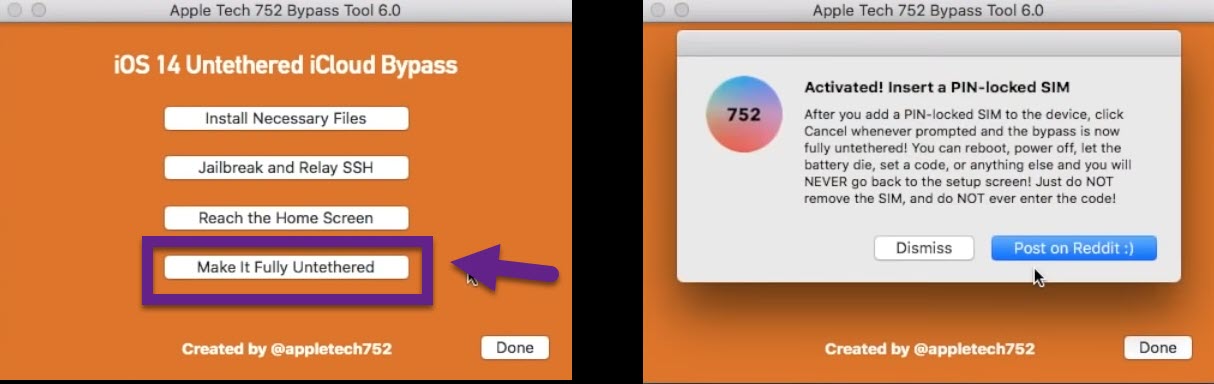
Cydia catalog
0141 any application in *.ipa format . Several useful applications are collected in the AppMarket catalog. Just download the zip archive, extract the .ipa and install via AltStore.
One interesting iOS application is UTM for running virtual machines. For obvious reasons, this and similar apps are banned from the App Store. But this is a very cool tool that emulates any processor and runs any operating system. The tablet runs Debian Linux or Windows 7 without problems.
The processor in the latest iPad Pro is more powerful than in many modern laptops, so this idea makes sense.
UTM is installed via AltStore without jailbreak, like hundreds of other free programs that do not pass the censorship of the "apple company".
Another useful app in the AltStore (and banned from the App Store) is DolphiniOS, a popular cross-platform emulator for running any GameCube or Wii game with advanced options like upscaling to 1080p and beyond (for playing on Apple TV). As you know, any emulators and console applications (and much more) are prohibited in the App Store.
As you know, any emulators and console applications (and much more) are prohibited in the App Store.
Also banned is iSH, a full-fledged shell through which real Linux applications are launched in the native console.
The iSH console is one of the many programs banned from the App Store
The author of AltStore is American programmer Riley Testut. In general, this application appeared in a sense by accident. Riley first developed the Delta emulator to run classic Game Boy Advance, Nintendo 64, and Nintendo DS video games on iOS.
Delta emulator
App Store censorship prevented his application from being included in the official catalog - and then Riley found a way to get around this ban through AltStore. To the surprise of many, Apple took no action against this hack.
Airport is another alternative directory that accepts independent programs (application form). It works through the Apple TestFlight service, which is designed to beta test programs for a wide audience before they are officially published.
Airport Directory
Under Apple TestFlight terms, the number of app beta testers cannot exceed 10,000. It's unlikely that Airport competes with the App Store in its current form, but it's still an important experiment. It gives developers another way to reach the iOS audience, bypassing Apple, which controls all approaches, considering users as if it were its “property”. In June 2021, the company published a policy document "Building a Trusted Ecosystem for Millions of Apps", which explains the ban on the free installation of programs from third-party sources (sideloading) care for users . It is doubtful that such an explanation will convince the European Antimonopoly Commission of the EU.
A year ago, Apple banned Fortnite for violating catalog rules. In response, Epic Games filed a lawsuit, accusing Apple of abusing its monopoly position (we are talking about an inflated commission of 30%). This example shows that some developers are unhappy with the current terms of the App Store.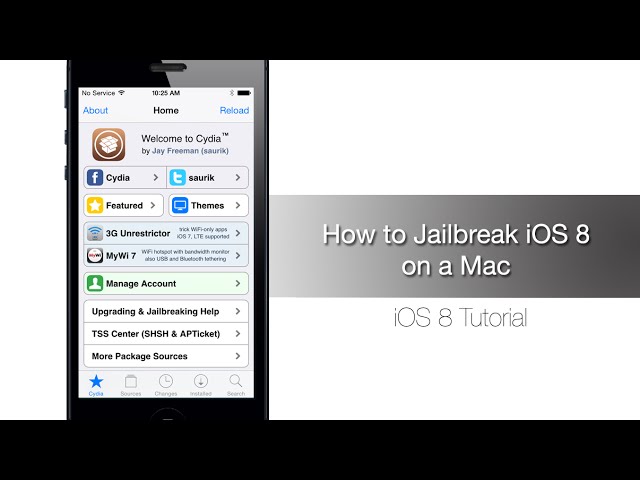 But Apple can answer: if you don't like it, don't use it. Distribute your applications through alternative directories, because such really exist.
But Apple can answer: if you don't like it, don't use it. Distribute your applications through alternative directories, because such really exist.
If the court accepts these Apple arguments, then the company could be forced to support alternative directories on its platform, just as Microsoft was once forbidden to impose its Internet Explorer browser on users in order to avoid abuse of a monopoly position. So the fate of alternative catalogs largely depends on the outcome of the Epic Games v. Apple.
Interestingly, the same Cydia allowed you to install applications on the iPhone even before the advent of App Store in 2008. Now she has joined the lawsuit against Apple, accusing it of abusing its monopoly position in terms of prohibiting the free installation of programs on users' smartphones. Proceedings on this issue are also going on in Europe.
Alternative directories are a viable way to distribute your apps across the Apple ecosystem, bypassing the App Store.