↓ Skip to Main Content
Downloader is an app I created for Amazon Fire TV and Android TV devices. It is the easiest way to download files from the internet onto a streaming device. The app is especially helpful in sideloading apps, without needing any additional hardware, like a computer, smart phone, or external drive.
The app features a built-in web browser made specifically to work with a remote control. It makes it easy to navigate websites on a Fire TV or Android TV device without needing a mouse or keyboard. Included basic file management makes it possible to download, install, and delete files within the same interface. A favorites section allows you to save and quickly load frequently visited websites.
“The only correct way of installing Kodi on Amazon devices. Stop using ES file Explorer!” -Kodi Team
Downloader’s continued development is funded completely through donations from its generous users. The app and all of its features are 100% free with no ads. As of June 2020, the app has been used by over 36 million people and is consistently among the top free apps in the entire Amazon Appstore.
Downloader now has a companion URL Shortener found at https://AFTV.NEWS that lets you shorten any link into a numeric code for easy access through the Downloader app.
See related articles about Downloader for more info.
Consider trying my other apps, such as my Informer app, for identifying your Fire TV model and specs, and my Bookmarker apps, for easy one-click access to any website through your Fire TV.
Search for:
Fire TV Stick 4K MaxList Price: $54.99Sale Price: $34.99
Echo Show 8 + Echo Show 5List Price: $224.98Sale Price: $69.99
Echo Show 15List Price: $249.99Sale Price: $185.00
65" Amazon Omni QLED Fire TVList Price: $799.Sale Price: $599.99 w/ code QLED65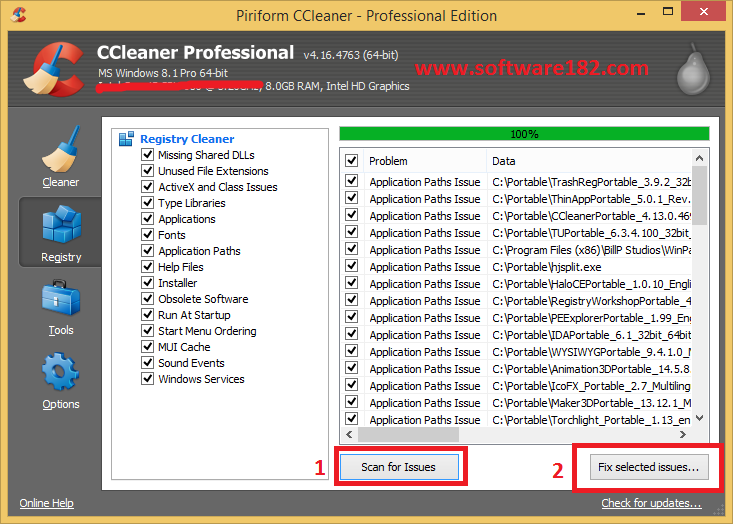 99
99
Echo StudioList Price: $199.99Sale Price: $159.99
Fire HD 10 TabletList Price: $149.99Sale Price: $89.99
Free Movies & TVView content that is free from numerous apps at once.
Manage Installed AppsQuickly quit apps and clear app cache.
Recently WatchedJump back to what you're watching without scrolling down the home screen.
Bluetooth DevicesEasily pair/unpair headphones. keyboards, mice, and more.
@AFTVnews
AFTVnews
@Elias
Posted by Elias Saba on — 17 Comments
Merry Christmas from my family to yours! I hope the day and the year to come are filled with love and joy for you and yours.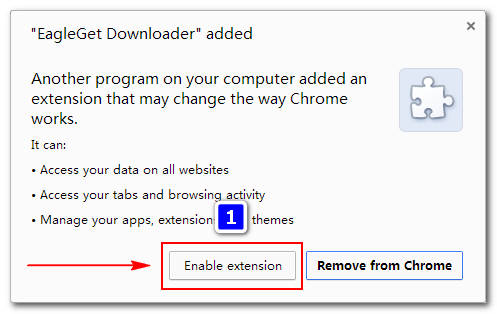 Thank you for allowing me to do what I love by continuing to visit my little corner of the internet. Your patronage makes it possible for me to support my family and for that, I am truly grateful. While my boys keep getting bigger, I love continuing this annual tradition of hoisting them up for my Christmas post and I look forward to doing it again next year!
Thank you for allowing me to do what I love by continuing to visit my little corner of the internet. Your patronage makes it possible for me to support my family and for that, I am truly grateful. While my boys keep getting bigger, I love continuing this annual tradition of hoisting them up for my Christmas post and I look forward to doing it again next year!
2021
2020
2018
2017
2016
2015
Posted in Article Tagged with: NA
Posted by Elias Saba on — 1 Comment
The Fire TV line of streaming devices turned eight years old this year. While the platform has improved quite a bit since the first model launched in 2014, Amazon did manage to fit in more new features this year. Here is my list of the best new Fire TV features added in 2022, plus several honorable mentions. While none of these are particularly grand or revolutionary features, they are still certainly nice to have. Read more ›
Read more ›
Posted in Article Tagged with: Amazon Fire TV
Posted by Elias Saba on
Multiple large tech companies have been in negotiation for NFL Sunday Ticket distribution rights all year. While early rumors pegged Apple and Amazon as the top contenders, Google’s YouTube and YouTube TV have won the bidding war. Google announced today that it has struck a multi-year deal with the NFL for YouTube to be the new home for NFL Sunday Ticket after the current deal with DirecTV ends at the conclusion of the 2022 NFL season. Read more ›
Posted in Article Tagged with: Google, NFL, YouTube, YouTube TV
Posted by Elias Saba on — 3 Comments
Amazon has expanded the free ad-supported content that is available on Fire TVs. It has worked with XITE to release a new Music Videos on Fire TV app that will stream an endless supply of music videos with personalized recommendations, playlists, and unlimited skips.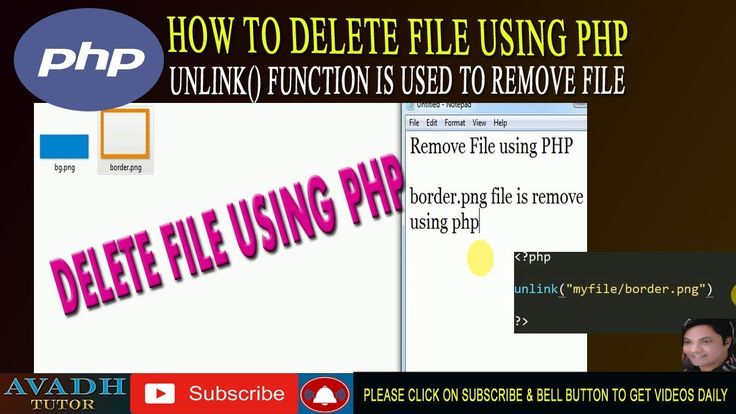 Amazon has also added new free news categories, including business, finance, entertainment, gaming, and esports. Read more ›
Amazon has also added new free news categories, including business, finance, entertainment, gaming, and esports. Read more ›
Posted in Article Tagged with: Amazon Fire TV
Posted by Elias Saba on — 25 Comments
Amazon has blocked my Downloader app from being installed on the Fire TV experience of the Echo Show 15, despite it initially being available and marked as a compatible app. The app continues to appear in search results on the Echo Show 15 but is now listed as unavailable. Amazon made this change the day after a method for sideloading apps on the Echo Show 15 was discovered, where my Downloader app was used as the means for transferring an APK file to the device. Blocking Downloader does absolutely nothing to thwart sideloading on the device because it’s Amazon’s own pre-installed file manager on the Echo Show 15 that performs the sideload app installation and there are still many other apps available for the Echo Show 15 that can transfer APKs to the device. Read more ›
Read more ›
Posted in Article Tagged with: Amazon Echo Show 15, Downloader, Sideload
Posted by Elias Saba on
When Amazon first added Fire TV capabilities to the Echo Show 15, you could control the experience using the touchscreen when using a touch-enabled app and either a physical or virtual on-screen remote when an app didn’t support touch interaction. Not available at the time was the ability to use the Fire TV Remote app on a mobile device with the Echo Show 15. Amazon has now added support for the remote app with a few limitations. Read more ›
Posted in Article Tagged with: Amazon Echo Show 15, Remote, Remote App
Posted by Elias Saba on — 22 Comments
Amazon is pushing a new software update to the 3rd-gen Fire TV Cube that should make video and audiophiles happy. Software version 7.6.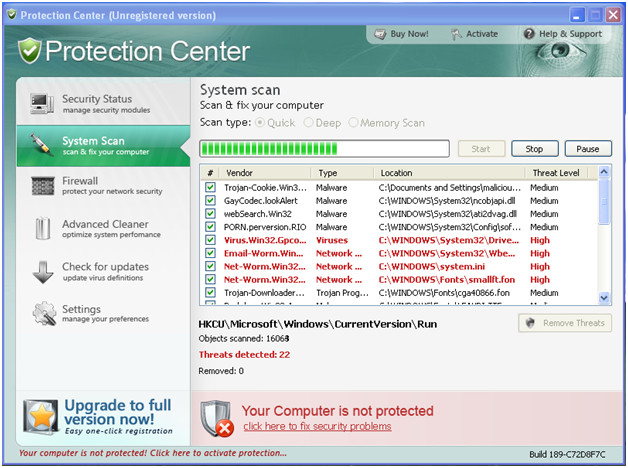 1.3 (PS7613/3686) is currently rolling out to devices with improvements to the Super Resolution Upscaling feature that should make non-4K content look even sharper. The update is also adding a feature that has long been requested by surround sound enthusiasts, which is support for DTS, DTS-HD, and Dolby True HD audio passthrough. Read more ›
1.3 (PS7613/3686) is currently rolling out to devices with improvements to the Super Resolution Upscaling feature that should make non-4K content look even sharper. The update is also adding a feature that has long been requested by surround sound enthusiasts, which is support for DTS, DTS-HD, and Dolby True HD audio passthrough. Read more ›
Posted in Article Tagged with: Amazon Fire TV, Amazon Fire TV Cube, Surround Sound, Update
Posted by Elias Saba on — 20 Comments
When Amazon added Fire TV capabilities to the Echo Show 15, it went out of its way to block the ability to install apps from unknown sources, a.k.a. sideloading apps, through the traditional Fire TV methods. With the ability to make ADB connections to the Echo Show 15 and the ability to grant permission for apps from unknown sources both missing from the device, it seemed like there was no way to sideload apps. However, it appears as though Amazon left a loophole in place that can be used to sideload apps in a roundabout way.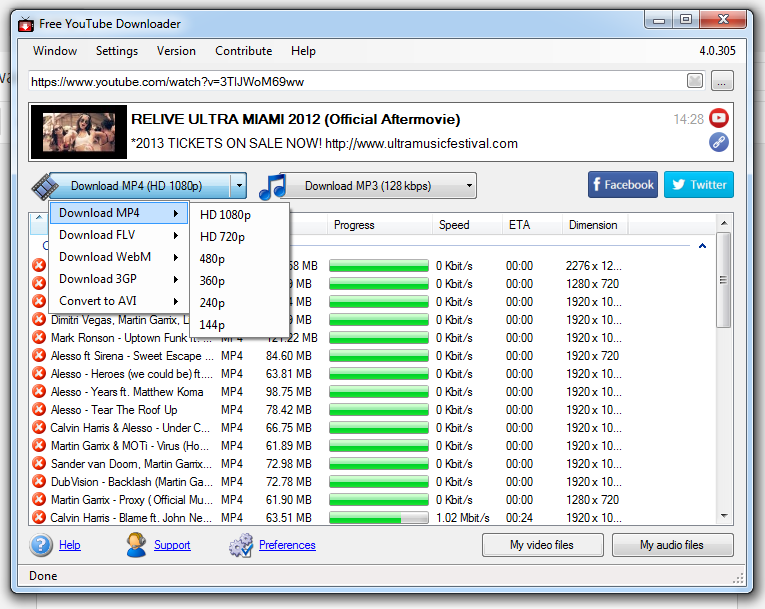 Read more ›
Read more ›
Posted in Article Tagged with: Amazon Echo Show 15, Sideload
Posted by Elias Saba on — 22 Comments
The Echo Show 15 now has access to most of the Fire TV apps in the Amazon Appstore, but, unfortunately, Amazon has blocked the regular ways used to sideload apps on Fire TV devices. Thankfully, a workaround has been discovered by AFTVnews reader Super Street Racing. Using that discovery, here are full step-by-step instructions for sideloading APK app files on the Echo Show 15. Read more ›
Posted in Article Tagged with: Amazon Echo Show 15, Guide, Sideload, Sideload Guides
Posted by Elias Saba on — 4 Comments
Amazon has just put all Fire TV Sticks on sale and this may be the last sale before Christmas arrives. So, if you’ve been procrastinating on some gifts or stocking stuffers, take a look.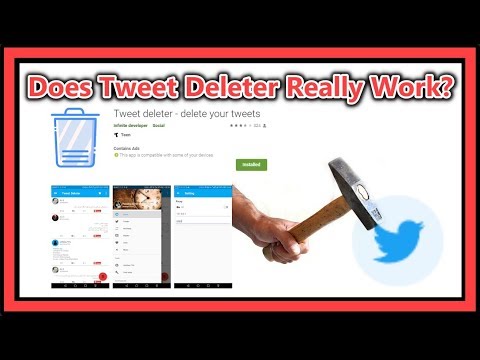 The Fire TV Stick Lite is on sale for $19.99, which is a pretty mediocre discount, given that it was $14.99 for most of November. The regular Fire TV Stick is $24.99, which is $5 higher than its Black Friday price. The Fire TV Stick 4K is $26.99, which is just $2 above the lowest regular sale price it has been in the past. Lastly, the Fire TV Stick 4K Max is $34.99, which matches the lowest regular sale price it has ever been in the past. Unfortunately, the new 3rd-gen Fire TV Cube has still not gone on sale in the US, so it seems unlikely that it will be discounted anytime this year.
The Fire TV Stick Lite is on sale for $19.99, which is a pretty mediocre discount, given that it was $14.99 for most of November. The regular Fire TV Stick is $24.99, which is $5 higher than its Black Friday price. The Fire TV Stick 4K is $26.99, which is just $2 above the lowest regular sale price it has been in the past. Lastly, the Fire TV Stick 4K Max is $34.99, which matches the lowest regular sale price it has ever been in the past. Unfortunately, the new 3rd-gen Fire TV Cube has still not gone on sale in the US, so it seems unlikely that it will be discounted anytime this year.
Posted in Article Tagged with: Deal, Fire TV Stick, fire tv stick 4k, Fire TV Stick 4K Max, Fire TV Stick Lite
TiVo Inc. (formerly Teleworld) is one of the first companies to introduce users to DVR technology, the ability to record TV and watch it at any time. The company was founded in the late 1990s and quickly gained popularity.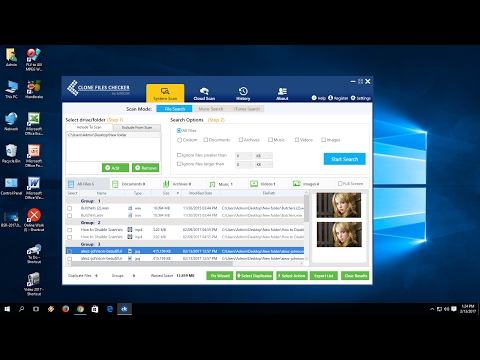
At the moment, TiVo not only provides telecommunications services with the ability to view modern streaming services such as: Tivo Stream, Netflix, Pryme Video, Hulu and others, but also sells relatively inexpensive and high-quality media players. nine0003
Inquisitive minds have long looked after such "carrier" media players, learned how to untie them from the operator and use them as a home Android TV media center. Profit - we get an excellent media player with an attractive cost compared to similar devices from China.
Today, in the review, we will consider one of the popular "carrier" media players - TiVo Stream 4K (model IPA1104HDW01), which is built on the Amlogic S905Y2 single-chip system, equipped with a fast dual-band 2T2R WiFi / BT module, and is certified by Dolby and Netflix. nine0003
The media player was purchased from Amazon and delivered to Ukraine by NP Shopping.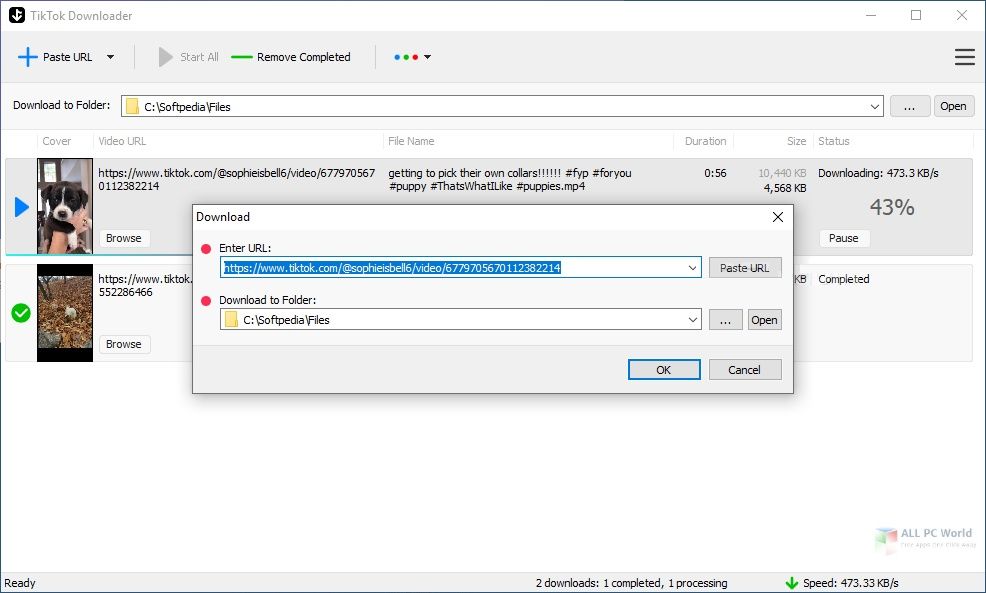 Shipping cost was $5.
Shipping cost was $5.
The TiVo Stream 4K costs around $30 at the time of this review. Shipping around $35.
Get the current price of TiVo Stream 4K
| Model: | IPA1104HDW01 * Supports multi-mode decoder - 4K x 2K 60fps + 1x1080P 60fps * Supports multiple "secured" video decoding sessions, simultaneous decoding and encoding * Video / image decoders: -VP9 profile-2 up to 4K x 2K 60fps -H.265 HEVC MP-10 L5.1 up to 4K x 2K 60fps -AVS2-P2 profile up to 4K x 2K 60fps -H.264 AVC hp L5.1 up to 4K x 2K 30fps -H.264 MVC up to 1080P 60fps -MPEG-4 ASP L5 up to 1080P 60fps (ISO-14496) -WMV/VC-1 SP/MP/AP up to 1080P 60fps -AVS-P16 (AVS+)/AVS-P2 JiZhun profile up to 1080P 60fps -MPEG-2 MP/HL up to 1080P 60fps (ISO-13818) -MPEG-1 MP/HL up to 1080P 60fps (ISO -11172) -RealVideo 8/9/10 up to 1080P 60fps |
The TiVo Stream 4K comes in a compact cardboard box that features a media player and promotional material from TiVo Inc.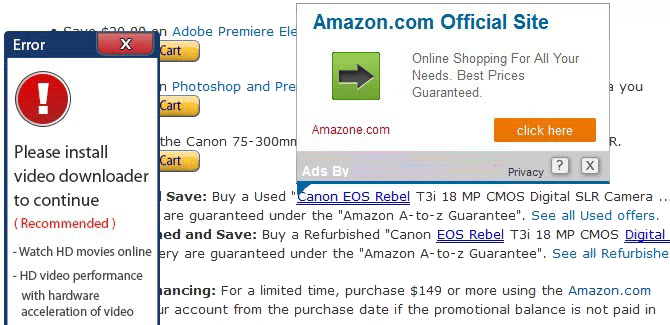 For information, box weight with contents 300 g
For information, box weight with contents 300 g
In the box we can find the following kit:
Ergonomically shaped remote control that fits comfortably in the hand. The buttons are pressed distinctly, with a quiet barely audible click. nine0003
In the middle is the D-PAD ring, above it is the TiVo Stream application quick launch button and TV control buttons. Under the D-PAD are the ATV shell control buttons, the voice assistant call button, and the Netflix app power button. Below is a block of numeric keys. The microphone hole and LED indicator are located on the top of the remote.
With the media player, the remote control works via Bluetooth, to control the TV or receiver, work is provided via the IR channel.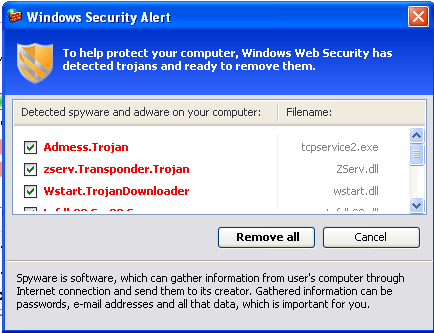 nine0003
nine0003
A feature of the TiVo Stream 4K is the lack of volume control in the ATV shell. To perform this function and the functions of turning on / off the TV, switching channels, selecting a signal source, a remote learning item is provided in the settings menu. When you enter this item, it scans and automatically detects the TV model. Then the appropriate IR commands are written to the remote control. Manual selection of the TV or receiver model is also available.
The functions of the remote control buttons can be easily reassigned to suit your needs using the appropriate application from the Play Market. nine0003
The appearance of the TiVo Stream 4k is unattractive, a small plastic bar.
Housing dimensions L.W.H: 78x56x16 mm, Device weight: 69 g. HDMI cable length — 70 mm.
From the connectors on the case there are:
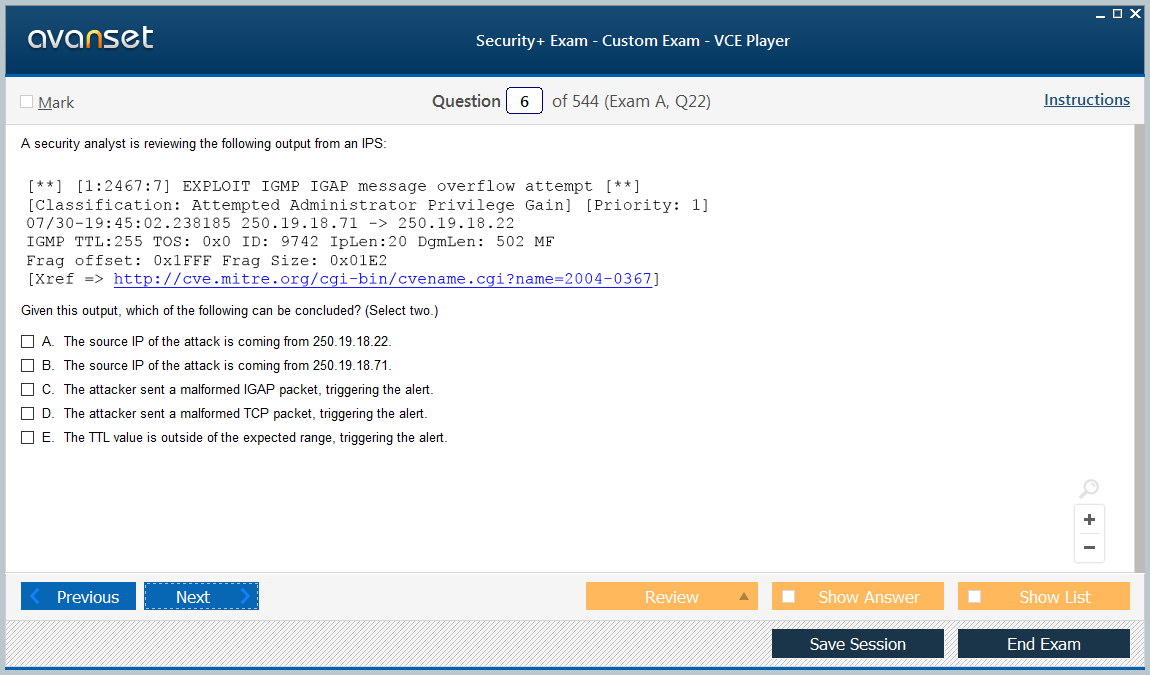
On one side there is a Reset button.
Housing assembled with snaps. Using a mediator, open the latches and disconnect the body halves. Inside is the main board, the microcircuits are covered with screens. On the processor side, a screen with an additional metal plate for heat dissipation. Thermally conductive rubber is used as a thermal interface from the processor to the cooling plate. nine0003
On the block for connecting the HDMI cable to the board, the screen simply cannot be removed, it is soldered. Of the main elements on the board, the following can be distinguished:
After turning on TiVo, you need to connect the complete remote control to it, select the interface language and configure the WiFi connection.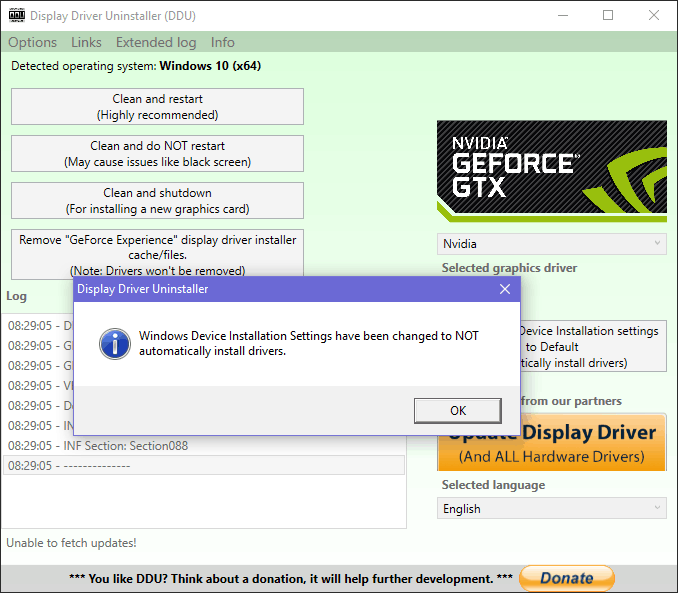 After connecting, the set-top box itself finds the software update and installs it.
After connecting, the set-top box itself finds the software update and installs it.
After installing the update, you need to complete the initial setup of your Google account and activate the set-top box on the tivo.com website. A code to activate the set-top box will be displayed on the screen of your TV. On tivo.com, you need to register an account, log in and activate the set-top box. When registering, you need to specify an American address, I used the one that the NP Shopping delivery service provided me (in fact, this is the address of their warehouse in the USA). nine0003
Further, after activation, the TiVo service will offer to set your preferences in content and services. Then the connected TV will be scanned and commands to control it will be written to the remote control. After all the settings, we finally get to the ATV desktop.
TiVo Stream 4K runs Android TV9 certified operating system without root access. After downloading, about 4GB of internal storage is available for use.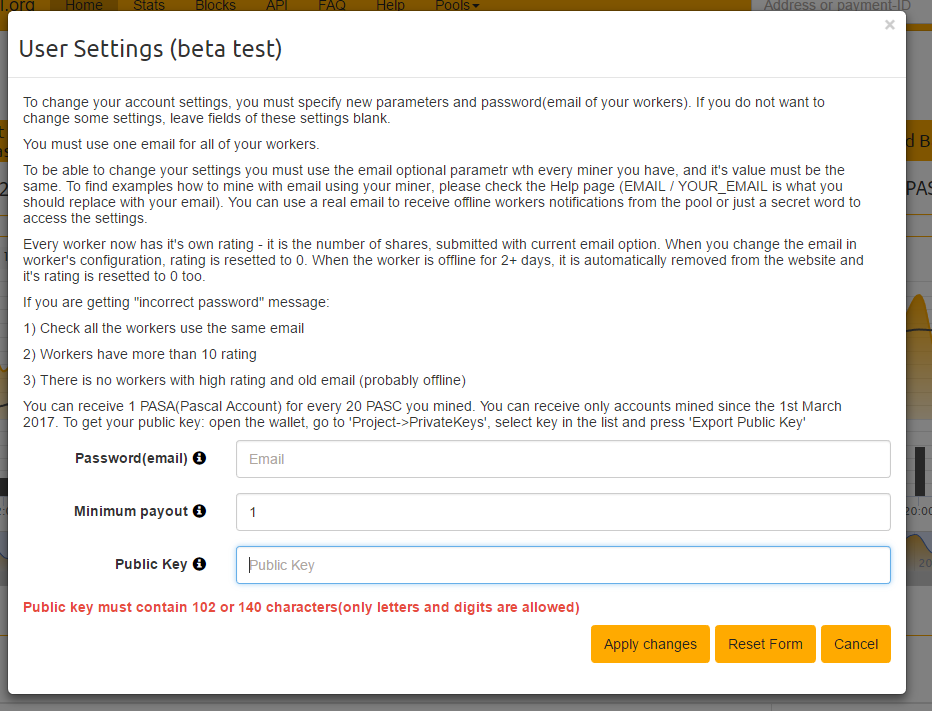 nine0003
nine0003
Google Home Launcher is used as a desktop, which is adapted to work with a standard remote control and voice control. You can add the applications you need to the top line, below are recommendation channels from applications. There is a global voice search on the Internet and applications.
The shell works quickly and smoothly. Voice search from the remote clearly recognizes queries and commands.
Initially, an ATV9 desktop limited by non-removable channels with recommendations from TiVo. In order to get a normal ATV desktop with the ability to manage recommendation channels and applications, you need to go to settings - the applications section - and stop the applications that are indicated in the attached image. nine0003
If you don't want to mess with the settings, you can flash the media player with a service firmware and remove TiVo services from via ADB. How to do it is described here. As for me, it’s easy to do everything without firmware.
A small number of applications are installed out of the box, which can be easily disabled in the settings.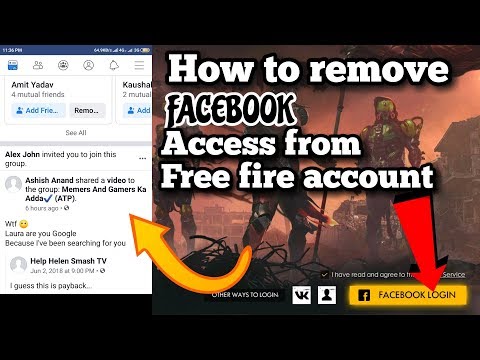 These are mainly foreign media services. The Play Market is adapted for ATV, but if necessary, you can install third-party applications from a drive connected to TiVo or cloud storage. nine0003
These are mainly foreign media services. The Play Market is adapted for ATV, but if necessary, you can install third-party applications from a drive connected to TiVo or cloud storage. nine0003
The settings menu is designed as a panel on the right side. Available settings are wifi / bluetooth connection, screen, voice control, built-in Chrome Cast, sound, playback, HDMI CEC. There is no item responsible for enabling Autoframerate.
In addition to the basic settings familiar to many, the following can be distinguished:
Some settings menu items, click to expand
Memory speed has been tested in the DT multiplatform utility.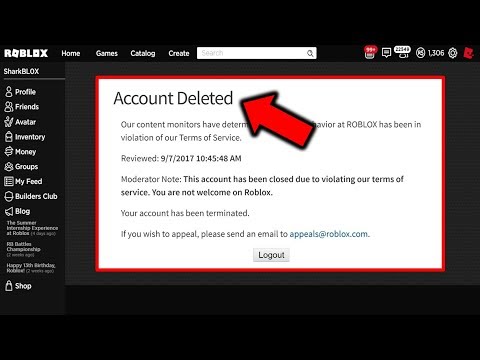
As a result of testing the RAM and eMMC, the TiVo drive showed the usual, although not the highest speed for the budget segment of such devices. nine0003
During testing, it turned out that there was a problem with writing to an external SSD that was connected to the Type-C connector. It turned out to read information from the connected disk, but not to write it down.
CPDT test results:
TiVoStream 4K can be connected to the network without using additional devices only via WiFi.
Ampak AP639 dual-stream IEEE 802.11 ac/a/b/g/n 2T2R Wi-Fi/BT 5.0 module is responsible for WiFi and Bluetooth8S on a Broadcom BCM43598 chip.
Testing was done in iPerf3. The server is running on a desktop PC, the client is running on TiVO. The gigabit network is built on the Redmi AX5 WiFi router. TiVo is located in the connector on the back of the TV, it is possible that the TV is shielding the WiFi / BT signal. The distance to the router is about 5 meters. As a result, we got good speeds both at 2.4 and 5 GHz.
The distance to the router is about 5 meters. As a result, we got good speeds both at 2.4 and 5 GHz.
The results of the multithreaded speed measurements are as follows: