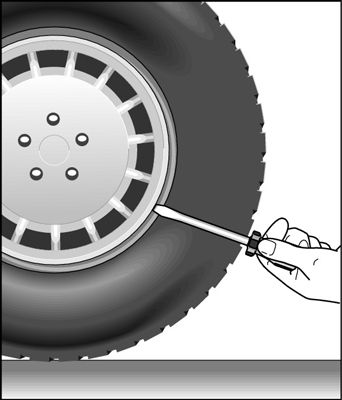Knowing how to change a tire is a necessary skill for all drivers. If you rely on a cell phone to save you in a roadside emergency, there’s always that chance you will forget to charge it, be out of range, or leave it at home. Flat tires can happen anywhere, and a cell phone is no substitute for knowing how to change a flat tire.
Thankfully, changing a tire isn’t all that hard! Just adhere to the following guidelines to be prepared in case you have a flat.
These items should have come with your vehicle:
Jack
Lug wrench
Fully inflated spare tire
Vehicle owner’s manual
If you have misplaced any of these items, or if your car did not come with these items, you should purchase new ones right away. And be sure you’re regularly inflating the spare tire to your vehicle manufacturer’s recommended PSI. You should check the spare’s air pressure every time you check your other tires.
Remember to check pressure every month and before long trips or carrying extra load.
Here are some items that don’t come with your vehicle but that you should stow in your trunk or glove box in case you have to change a flat tire:
Flashlight with working batteries
Rain poncho
Small cut of 2"x6” wood to secure the jack
Gloves
Wheel wedges
As soon as you realize you have a flat tire, do not abruptly brake or turn. Slowly reduce speed and scan your surroundings for a level, straight stretch of road with a wide shoulder. An empty parking lot would be an ideal place. Level ground is good because it will prevent your vehicle from rolling. Also, straight stretches of road are better than curves because oncoming traffic is more likely to see you.
Never attempt to change your tire on a narrow shoulder near oncoming traffic. Keep moving (slowly) until you find a safer spot. While driving on a flat risks ruining your rim, replacing a rim is better than being hit by an inattentive driver.
Make sure to consult your owner’s manual and review their specific steps on how to change a flat tire for your vehicle
Your hazard lights or “flashers” will help other drivers see you on the side of the road. To avoid an accident, turn them on as soon as you realize you need to pull over.
Once stopped, always use the parking brake when preparing to replace a flat tire. This will minimize the possibility of your vehicle rolling.
Wheel wedges go in front of or behind the tires to further ensure the vehicle doesn’t roll while you fix the flat tire. If you’re changing a rear tire, place these in front of the front tires. If your flat tire is at the front, put the wheel wedges behind the rear tires.
Bricks or large stones will work just as well as “real” wheel wedges. Just be sure they’re large enough to stop the car from rolling.
If your vehicle has a hubcap covering the lug nuts, it’s easier to remove the hubcap before lifting the vehicle with the jack. If your lug nuts are exposed, you can skip ahead to Step 6.
If your lug nuts are exposed, you can skip ahead to Step 6.
Use the flat end of your lug wrench to remove the hubcap. This will work for most vehicles, but some hubcaps need a different tool to come off. Consult your owner’s manual for proper hubcap or wheel cover removal procedures.
Using the lug wrench, turn the lug nuts counterclockwise until you break their resistance. You may have to use force, and that’s ok. Use your foot or all of your body weight if necessary.
Loosen the lug nuts about ¼ to ½ of a turn, but don’t remove them completely yet. Save that for when it’s time to remove your tire/wheel from the vehicle.
The right place for the jack is usually beneath the vehicle frame alongside the tire that’s flat. Many vehicle frames have molded plastic on the bottom with a cleared area of exposed metal specifically for the jack. To safely lift and avoid damage to the vehicle, follow the instructions for jack placement in your vehicle owner’s manual.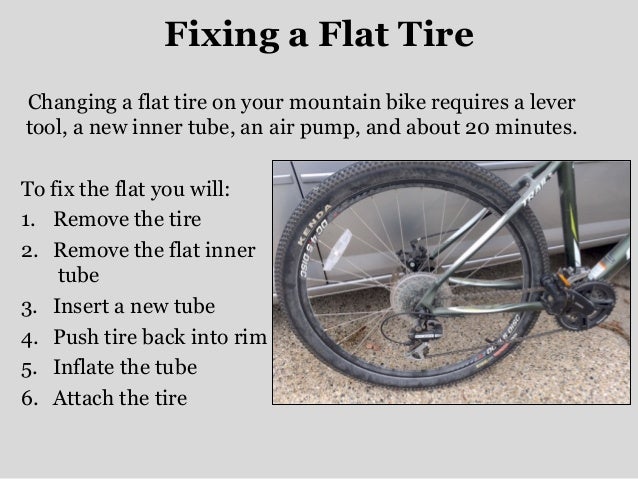
To prevent the jack from settling under the weight of your vehicle and coming off balance, place a small cut of 2x6” wood beneath it before attempting to raise your vehicle. This tactic is especially helpful on asphalt.
With the jack properly positioned, raise the vehicle until the flat tire is about six inches above the ground.
Never put any part of your body under the vehicle during or after raising the vehicle with the jack.
Now it’s time to remove the lug nuts all the way. Since you've already loosened them, you should be able to unscrew them mostly by hand.
Gripping the tire by the treads, pull it gently toward you until it’s completely free from the hub behind it. Set it on its side so that it doesn’t roll away.
Now place the spare on the hub by lining up the rim with the lug bolts. Push gently until the lug bolts show through the rim.
Put the lug nuts back on the lug bolts and tighten them all the way by hand. Once they are all on, check each one again, tightening as much as possible. You will tighten them with the wrench after lowering the vehicle to the ground.
Use the jack to lower the vehicle so that the spare tire is resting on the ground but the full weight of the vehicle isn’t fully on the tire. At this point, you should tighten the lug nuts with the wrench, turning clockwise, as much as you can. Push down on the lug wrench with the full weight of your body.
Bring the vehicle all the way to the ground and remove the jack. Give the lug nuts another pull with the wrench to ensure they’re as tight as possible.
If the hubcap you took from the flat tire will fit your spare, put it in place the same way you removed it initially. If it doesn’t fit, stow it away with the tire when you stow your equipment.
If it doesn’t fit, stow it away with the tire when you stow your equipment.
You have before you a jack, a lug wrench, wheel wedges, your flat tire, and possibly a hubcap. Don’t forget to put all of them in your vehicle before driving away.
You should check the tire pressure of the spare tire to make sure that it is safe to drive on. “T-Type” temporary spares, also called “mini-spares,” require 60 psi (420 kPa). If the tire needs pressure, drive (slowly) to a service station immediately.
Temporary spare tires aren’t made to drive long distances or at high speeds, so drive cautiously until you’re able to visit a tire technician. A professional should be able to determine whether your tire needs a repair or if it’s time to replace it.
Aside from taking your tire to a professional, the above procedure shouldn’t take more than 15 to 30 minutes to change a tire.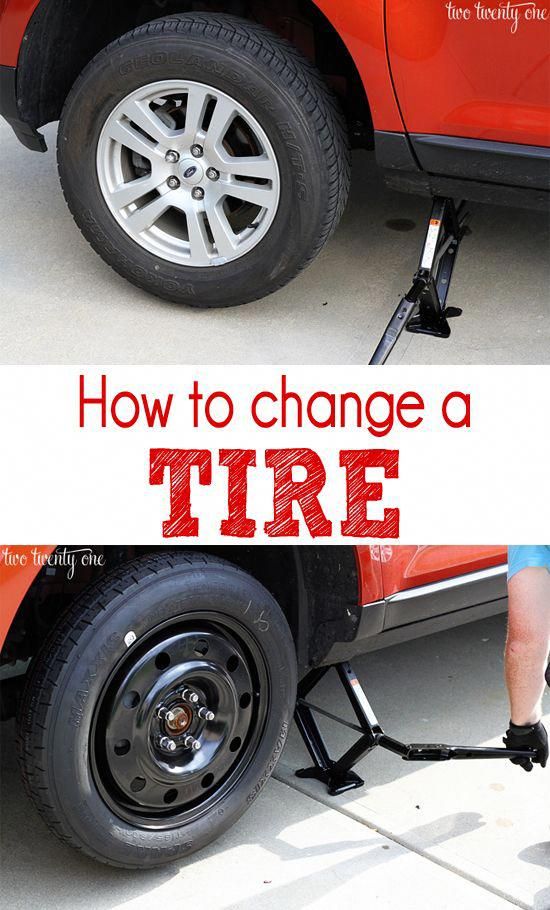 Just be sure you don’t leave out any steps.
Just be sure you don’t leave out any steps.
It’s beneficial practice changing a tire in your garage or driveway to ensure you’re ready to handle this situation if it ever happens to you.
Knowing how to fix a flat tire is great, but regular tire maintenance is even more important. In addition to reviewing this guide regularly, remember to do the following:
Keep your tires properly inflated
Rotate your tires according to the manufacturer’s guidelines
Monitor for tread wear
All of these precautions will extend the life of your tires and reduce the likelihood of a flat. While there’s no way to prevent flat tires completely, proper care can improve performance and ensure your tires last as long as possible.
There’s never a good time for a flat. That’s why Bridgestone DriveGuard tires are masterfully engineered to keep you moving for up to 50 miles at speeds up to 50 MPH without disruption.
There’s never a good time for a flat. That’s why Bridgestone DriveGuard tires are masterfully engineered to keep you moving for up to 50 miles at speeds up to 50 MPH without disruption.
See Details Find Your Fit
To change a tire safely, be sure to use the proper supplies and procedure.
1. Wherever your flat occurs, be sure to pull your car as far off the road as possible for your own safety. Make sure that you pull the car onto the most level area available. Once your car is safely off the road, turn off the engine and turn on the hazard lights. Next, apply the parking break to prevent the car from rolling. Open the hood to show other drivers that you have pulled off the road for repairs.
Next, apply the parking break to prevent the car from rolling. Open the hood to show other drivers that you have pulled off the road for repairs.
2. Place something such as a rock or wheel block in front of the opposing wheel so that the car won't roll.
3. Get out your spare tire, car jack, tire gauge and lug nut wrench.
4. If there is a hubcap on your wheel remove it with the lug nut wrench.
5. Use your lug nut wrench to loosen the lug nuts. This is putting the lug nut wrench over a lug nut and turning it to the left to loosen it. Loosen the lug nuts in a star pattern; loosen one lug nut and the one opposite from it until all of the lug nuts are slightly loose.
6. Refer to your owner's manual to see where the car jack should be placed before you jack the car up. Take your tire jack and jack the car up slightly higher than needed to remove the flat tire and put the new one on.
7. Remove the lug nuts and put them in a safe place so you don't lose them.
8. Remove the flat tire and exchange it with the spare.
9.Take the new tire, with the air valve facing out, and place it on the wheel studs.
10. Replace the lug nuts by tightening them the same way you loosened them. Make your way around the tire tightening the lug nuts in a star pattern.
11. Carefully lower the car jack and place it back in the car. After you lower the car, tighten the lug nuts once more and make them as tight as you possibly can.
12. Put the hubcap back on if necessary and check the air pressure of your spare with your tire air gauge. If the tire pressure is safe to drive on, jump in your car and you're on your way.
If you have to change a tire, don't be alarmed when you see the TPMS light illuminate or flash after you install the spare. It's just the system's way of letting you know it can't find a TPMS unit in the spare tire, so nothing to worry about there.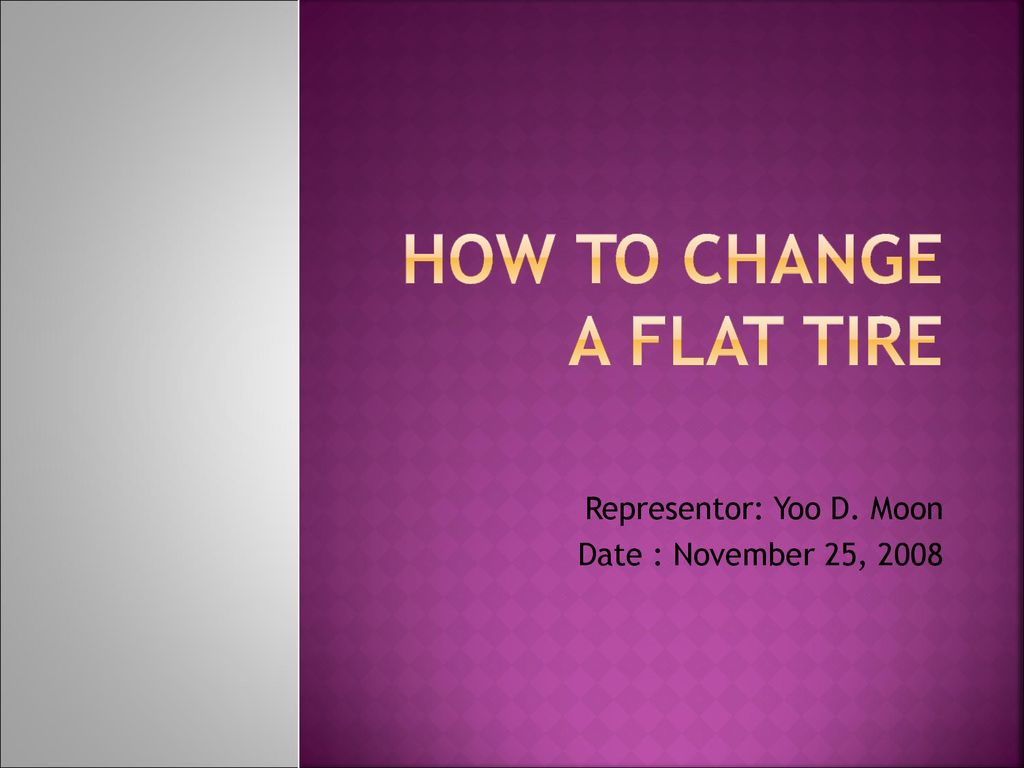
Note: Any recommendations provided on this site are general in nature. We recommend that you always consult your vehicle's Owner's Manual, the vehicle manufacturer or an associate at your local store for vehicle specific recommendations.
PowerPoint for Microsoft 365 PowerPoint 2021 PowerPoint 2019 PowerPoint 2016 PowerPoint 2013 More...Less
Sometimes you need to change the size, shape, or orientation of your slides for presentation or printing purposes. You can choose between landscape or portrait orientation, and other page settings.
(Currently, landscape and brush slides cannot be combined in the same presentation. See the same presentation for a suggested solution.
If you require this capability, please submit your feedback to help us prioritize new features for future updates.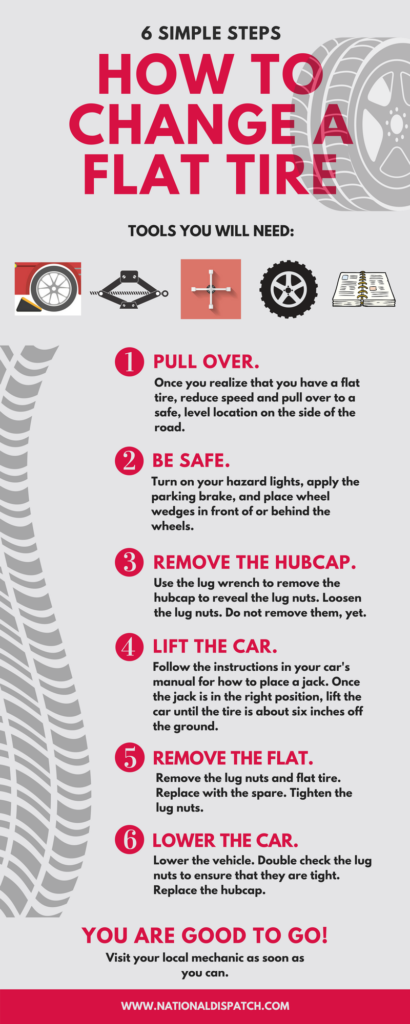 For more information, see How do I provide feedback on Microsoft Office?
For more information, see How do I provide feedback on Microsoft Office?
On the Design tab, in the Customize group at the right end, click the Slide Size button.
Select Adjust slide size .
Select a configuration from the drop-down list Slide size or set custom sizes in the fields Width and Height .
Press button OK .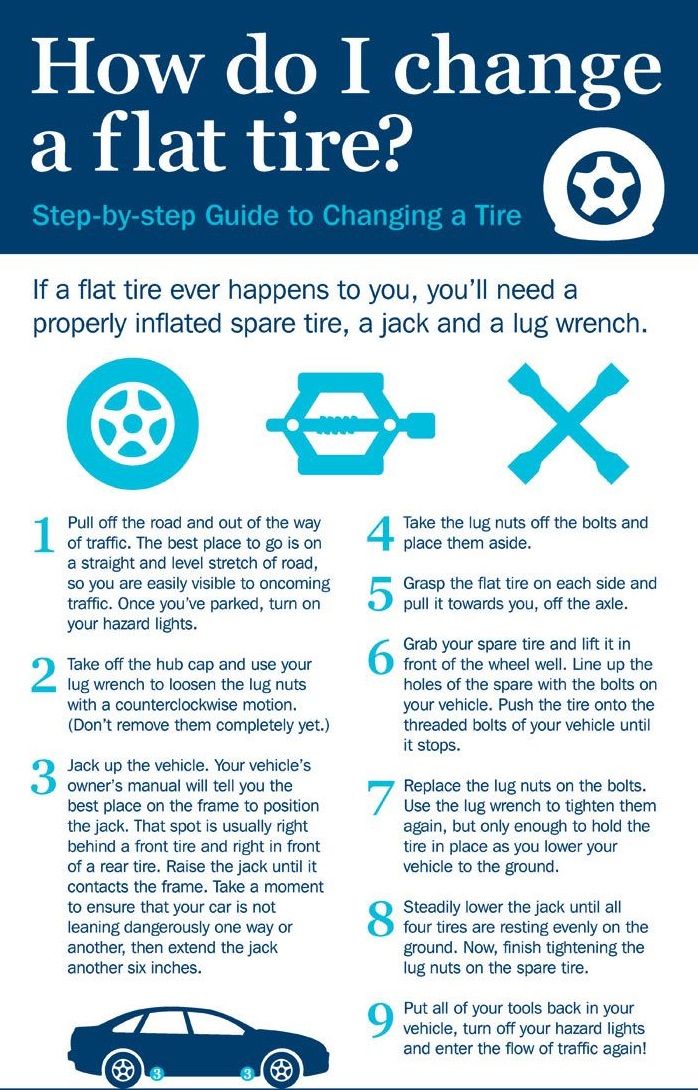
PowerPoint prompts you to select a scaling mode for the objects: you can expand the content or fit to size so that all elements fit on the slide with the new layout.
Note: Selecting "Expand" may cause some of the content to go out of the printable area.
Note: Unlike Word, you can't adjust margins in PowerPoint, thus changing the layout of the slide. The working area of the slides is limited only by their edges. When printing a presentation, due to printer limitations, white borders may appear around the slides. However, you can change fields inscriptions and figures .
While presentations are most often shown in wide landscape orientation, you may find portrait orientation to be better for your purposes.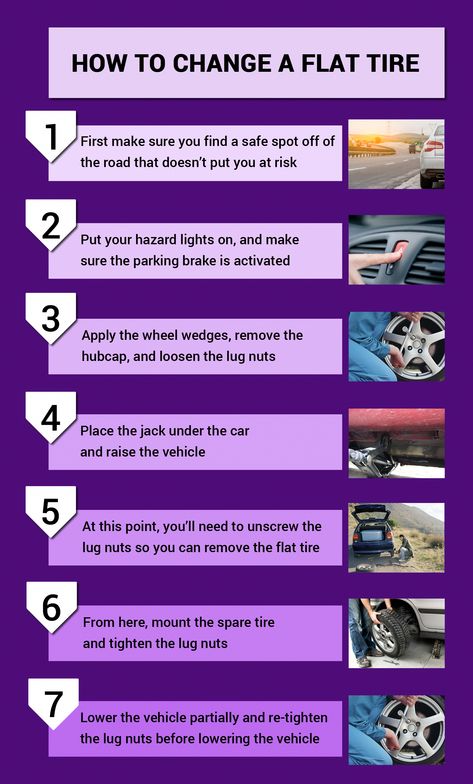
Note: You can only change the orientation for the entire presentation.
On the Design tab, in the Customize group, click the Slide Size button.
Select Adjust slide size .
Change the slide orientation to portrait or landscape .
Note: You can also change the orientation of notes, handouts, and outline.
Press button OK .
PowerPoint prompts you to select a scaling mode for the objects: you can expand the content or fit to size so that all elements fit on the slide with the new layout.
Note: Selecting Expand may cause some of the content to extend beyond the slide.
Resizing slides
Change the margin between text and the edges of a shape or text box
Workaround for printing slides without white borders
Change the layout of a slide
Slides and layouts
Slides and layouts
Slides and layouts
Change page orientation in PowerPoint to landscape or portrait
Further: Text and tables
PowerPoint for Microsoft 365 PowerPoint for Microsoft 365 for Mac PowerPoint for the web PowerPoint 2021 PowerPoint 2021 for Mac PowerPoint 2019PowerPoint 2019 for Mac PowerPoint 2016 PowerPoint 2016 for Mac PowerPoint 2013 PowerPoint 2010 PowerPoint 2007 PowerPoint for Mac 2011 More.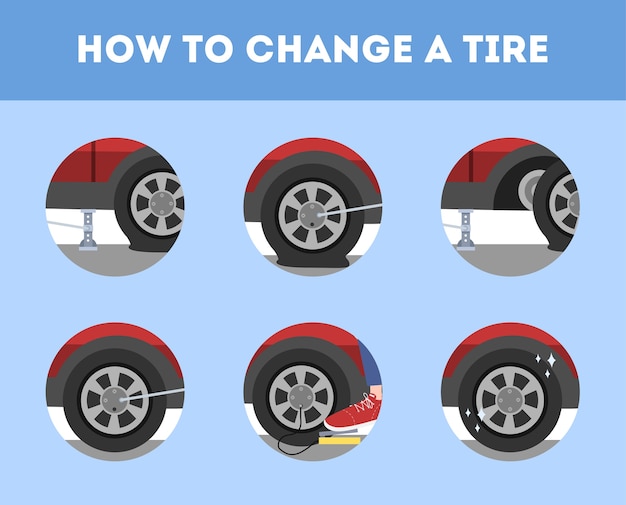 ..Less
..Less
PowerPoint slides are automatically set to landscape (horizontal) orientation, but you can change it to portrait (vertical).
Open tab Designer .
At the right edge, click the Slide Size button and select Set Slide Size .
In the Slide Size dialog box, select Portrait and click the OK button.
In the next dialog box, select Expand to use all available space, or Fit to fit the content vertically on the page.
Important: Office 2010 is no longer supported by . Move to Microsoft 365 to work remotely from any device and continue to receive support.
Refresh
On the Design tab , in the Page Setup group, click the Slide Orientation button.
Click Portrait .
On the tab Designer click the button Slide Size .
Click Page Setup .
In the Page Setup dialog box, under Orientation , select the option you want.
Book:
Landscape:
Separate settings are used for slides (displayed on screen) and for printed notes, handouts and outlines .
Click the Design tab on the ribbon and click the Slide Size button at the right edge.
In the opened menu Slide size select Set slide size .
The Slide Size dialog box opens.
In the Slide Size dialog box, select Portrait and click the OK button.
If PowerPoint for the web cannot automatically scale content, it prompts you to choose one of the following two options:
Expand.