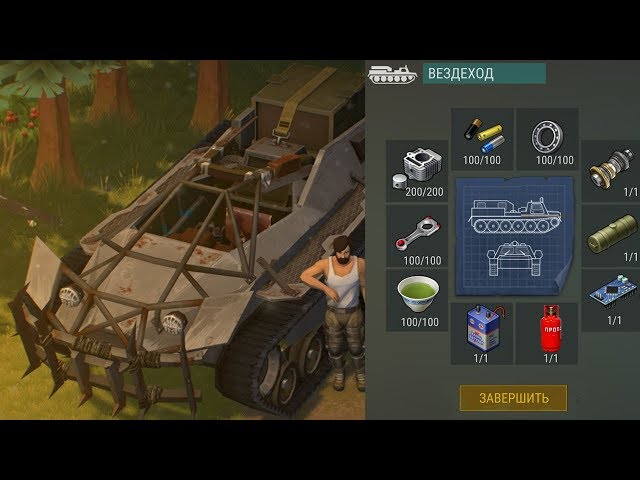| THIS PAGE IS OUTDATED: XBMC v12 and higher no longer run on the original ATV OS. To use v12 and higher you must install a Linux-based OS on the Apple TV 1 |
Archive:Apple TV 1 (silver) is no longer available from Apple, but can be purchased from alternative sources (eBay, kijiji, craigslist, etc.).
It is highly recommended that you replace the WiFi card with a Broadcom Crystal HD to enable playback of HD videos.
It is also highly recommended that you consider installing a linux-based OS install with XBMC for various reasons.
Requirements:
NOTE: Just to be safe, unplug any other USB drives just in case (as you do not want to risk ATV USB Creator overwriting the data on any other USB drive you might have connected).
 "AppleTV version 3.x" should already be selected, and there should already be check marks for "ssh tools", "bin utils", "SoftwareMenu", and "XBMC/Boxee for Mac"
"AppleTV version 3.x" should already be selected, and there should already be check marks for "ssh tools", "bin utils", "SoftwareMenu", and "XBMC/Boxee for Mac"
Newer versions of XBMC after v11 will no longer work on an ATV1 with the original OS. To use these you will need to install a Linux-based OS: Archive:Install XBMC on Apple TV 1 (Linux).
Photo illustration by Aurich Lawson
For me, acquiring new gadgets is painfully easy; offloading old ones is more difficult. The predictable result: a closet, garage, or basement full of aging but not quite obsolete tech. As an Ars reader, you can probably relate.
The predictable result: a closet, garage, or basement full of aging but not quite obsolete tech. As an Ars reader, you can probably relate.
I recently ran into my first-generation Apple TV during a spelunking expedition into the depths of my home office closet. After upgrading to a second-gen Apple TV last year, I had actually forgotten the old one was in there. The rediscovery piqued my curiosity. Though I have long avoided performing jailbreaks on my Apple products, the old Apple TV gave me a chance to find out what else I could watch on this thing besides iTunes content.
You can actually watch all manner of other content on an old Apple TV if you're willing to tinker. The two most popular software interfaces are a version of Boxee and a version of XBMC, both designed for the original Apple TV. Here, I offer you a chronicle of my own experiences setting up these both solutions, and show you how to do the same.
Before watching all those movies you diligently ripped from your own collection, you have to get your electronic mise en place. Here's the minimum list of ingredients:
Here's the minimum list of ingredients:
The ATV USB Creator is an open source project that, luckily for original Apple TV owners, remains alive and well. It lets you create a patchstick from your USB drive, which will then let you replace the Apple TV's existing operating system with a modified version.
Some instructions floating around the Web claim that you also have to download the latest version of the (old) Apple TV operating system, but if you are using the Mac version of the ATV USB Creator, you don't have to take this extra step. The tool (as of publication) can download its own copy of the latest Apple TV operating system, so it's unnecessary to dig up your own copy unless you are specifically aiming to install an older version of the OS.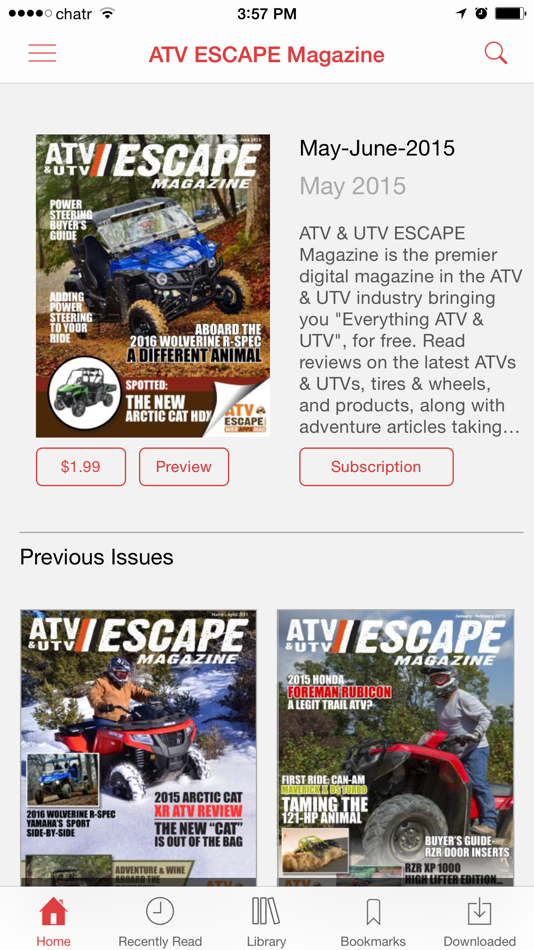
In order to get the patched version of the OS onto your USB stick, plug the stick into an open USB port and fire up the ATV USB Creator. It will look a lot like this:
Make sure "ATV-Patchstick" is selected in the top left drop-down, then select "XBMC/Boxee for Mac" from the bottom drop-down under "Installation Operations." If the software can see your USB drive, it will show it in the drop-down along the bottom of the window under "USB Target Device." (If it's not seeing the drive, try clicking the refresh button represented by the blue arrows). If you want the tool to automatically download the latest Apple TV OS on its own, don't click the "Choose a DMG" button, but if you have another version of the OS that you've downloaded from somewhere, you can click that button to find the DMG file on your computer.
When done, click the "Create Using ->" button at the bottom of the window, which will then try to put a patched version of the Apple TV OS onto your USB drive.
I say "attempt" because, according to my own experience and to numerous accounts online, this may not work the first time. Or the second time. Or the third and fourth times. I actually had to try five separate times before the tool successfully created a bootable USB stick; apparently it's possible for some USB drives to simply not work with the tool, and the recommended course of action flip flops between "just try again" and "try a different brand of USB stick." For what it's worth, I never tried another stick; mine just failed four times before succeeding.
After a successful patch—you'll know because the ATV USB Creator will tell you it worked—you're ready to defile your first-generation Apple TV.
Congratulations! If you're anything like me, you've already wasted an entire day by this point. Still, success feels pretty good, doesn't it? The next major step is to put the modified version of the OS onto your Apple TV. Luckily, it's a relatively straightforward process.
Make sure your Apple TV is off (you'll have to unplug it, since there is no power button), then insert the USB stick into the port on the back of the device. Plug the Apple TV back in and allow it to boot. If the patchstick is successful, you'll see something like this on your screen:
Once the Apple TV claims it's finished with the installation, you'll have to reboot the device. The Apple TV will go through its normal boot video and once it gets to the main menu screen, you'll know for sure whether the installation was successful.
If so, you'll see new menu options across the board. You don't need to mess with most of these unless you want to dive down the rabbit hole of specific configurations or use the Console. But what you should do before proceeding is go into the new Software menu, then go into Settings, and then scroll down to "UpdateBlocker" and turn it on. This will block future Apple TV OS updates from coming down the line and wiping out all your stuff. It's an unlikely scenario, considering that the first-gen Apple TV is unlikely to see updates at this point, but it's the safe thing to do nonetheless.
It's an unlikely scenario, considering that the first-gen Apple TV is unlikely to see updates at this point, but it's the safe thing to do nonetheless.
Once you've done that, you're ready to set up the software. But first, make sure your Apple TV is connected to a WiFi network, because you still have to download the latest version of Boxee and/or XBMC before you can use them.
Go back to the Launcher menu and select Downloads. From there, select either Boxee or XBMC. This makes the Apple TV download the most recent version of either piece of software and install it on your device. You'll have to perform this action again if you want both Boxee and XBMC, but you don't have to (personally, I prefer Boxee.) Please note, however, that while the files are downloading, you shouldn't switch away from the screen—doing so will abort the download and you'll have to start over.
Once you finish downloading your media player software, you can then reboot the Apple TV into that software by going to the Launcher menu and selecting Boxee or XBMC. You don't have to unplug the Apple TV to do this; once you select the software, the device launches it automatically.
You don't have to unplug the Apple TV to do this; once you select the software, the device launches it automatically.
Voilà! Now you have Boxee or XBMC, or both, on your original Apple TV. If you have a Boxee login, you can then sign in with your username and password in order to access the various services that Boxee offers.
phone rating:
(4 - 1 vote)
Modern smartphones even with the most care may crash. More often they occur due to violations in the operation of the operating system, however, mechanical damage can also make itself felt. If the phone does not turn on, then there is no need to rush to contact the repair. First, you should perform a few simple and safe steps that can help reanimate your favorite gadget. nine0003
There are many reasons for the device to malfunction - often problems arise against the background of everyday use. According to the masters and representatives of device manufacturers, power-on failures may be associated with the following events:
According to the masters and representatives of device manufacturers, power-on failures may be associated with the following events:
It is worth noting right away: dealing with mechanical damage on your own is not easy. During home repairs, you can inadvertently break any connections, thereby making the smartphone unrepairable. If the methods proposed below do not give a positive result, then it is recommended to contact a trusted SC for diagnostics and repair. nine0003
First, let's look at several methods related to recovery through Recovery mode. It will be possible to get into it if the gadget is charged by more than 15%. At the same time, by connecting the charger, you can verify the integrity of the screen and the performance of the USB connector.
It will be possible to get into it if the gadget is charged by more than 15%. At the same time, by connecting the charger, you can verify the integrity of the screen and the performance of the USB connector.
So, if the phone responded to the connection of charging, displayed the process of replenishing the battery, then after reaching a suitable level, you can proceed to the following manipulations:
The device should immediately go to reboot, followed by a regular download of Android. By the way, if the gadget is not charging, it is recommended to try other USB cables and chargers. It is possible that the problem lies precisely in them, and the phone is simply dead. nine0003
It is possible that the problem lies precisely in them, and the phone is simply dead. nine0003
After the above steps, several scenarios are possible. In addition to the usual reboot and power on, the phone may turn off again or hang on the splash screen. You should not be too upset because of this, because the manipulations done helped to make sure that a number of important functions and systems are working.
Reboot via Recovery - an option suitable for situations in which the firmware received minor failures that resolved themselves. If the violation in the operating system is much more serious (for example, after a firmware with errors), then you will have to perform a factory reset. It is important to consider: during such actions, all files, including photos, videos and music, are deleted from the device’s memory. nine0003

The device should go to reboot. It can last much longer than usual (up to 10-15 minutes), after which you will have to perform the initial setup.
What if the above methods do not work? The gadget suddenly turned off, stopped responding to pressing the power button or charging - with a high probability the problem lies in mechanical damage. If earlier it fell or fell into the water, then it makes sense to contact a service center for diagnostics. Another likely cause is a battery failure. The main symptom is a fast discharge from 100 to 0 percent until a malfunction is detected. For smartphones with removable batteries, you can try to buy a similar one and simply replace it. If the case is solid, then it will not be possible to do without the intervention of the masters. nine0003
Share this page with your friends:
If all the above tips did not help, then read also:
How to flash Explay Atv
How to root Explay Atv
How to do a factory reset (hard reset) for Explay Atv
How to unlock Explay Atv
How to reset Explay Atv
What to do if Explay Atv does not charge
What to do if the computer does not see Explay Atv via USB
How to take a screenshot on Explay Atv
How to reset FRP on Explay Atv
How to update Explay Atv
How to record a conversation on Explay Atv
How to connect Explay Atv to TV
How to clear the cache on Explay Atv
How to backup Explay Atv
How to disable ads on Explay Atv
How to clear memory on Explay Atv
How to increase the font on Explay Atv
How to share internet from Explay Atv
How to transfer data to Explay Atv
How to unlock the bootloader on Explay Atv
How to restore photos on Explay Atv
How to record screen on Explay Atv
Where is the blacklist in the phone Explay Atv
How to set up a fingerprint on Explay Atv
How to block a number on Explay Atv
How to enable screen auto-rotation on Explay Atv
How to set an alarm on Explay Atv
How to change ringtone on Explay Atv
How to enable battery percentage on Explay Atv
How to turn off notifications on Explay Atv
How to turn off Google Assistant on Explay Atv
How to turn off screen lock on Explay Atv
How to uninstall app on Explay Atv
How to restore contacts on Explay Atv
Where is the trash in Explay Atv
How to install WhatsApp on Explay Atv
How to set a photo on a contact in Explay Atv
How to scan QR code on Explay Atv
How to connect Explay Atv to computer
How to install SD card on Explay Atv
How to update Play Store on Explay Atv
How to install Google Camera on Explay Atv
How to enable USB debugging on Explay Atv
How to turn off Explay Atv
How to properly charge Explay Atv
How to set up camera on Explay Atv
How to find lost Explay Atv
How to put a password on Explay Atv
How to enable 5G on Explay Atv
How to enable VPN on Explay Atv
How to install the application on Explay Atv
How to insert a SIM card in Explay Atv
How to enable and configure NFC on Explay Atv
How to set time on Explay Atv
How to connect headphones to Explay Atv
How to clear browser history on Explay Atv
How to disassemble Explay Atv
How to hide application on Explay Atv
How to download YouTube videos on Explay Atv
How to unblock a contact on Explay Atv
How to turn on the flash (flashlight) on Explay Atv
How to split the screen on Explay Atv into 2 parts
How to turn off the camera sound on Explay Atv
How to cut video on Explay Atv
How to check how much RAM is in Explay Atv
How to bypass Google account on Explay Atv
How to fix black screen on Explay Atv
Why other models won't turn on
Fly IQ4501 EVO Energie 4
Micromax Infinity N11
Fly IQ455 Ego Art 2
Huawei Honor 3X
5 ultra high definition box:
5 home
Author Igor Novikov
The new media player allows you to display content in ultra-high resolution 8K UHD. TV, video, games, online cinemas - and everything is available for little money. nine0003
How to make a full-fledged Smart TV out of an ordinary monitor? You will need the monitor itself, Internet access and, of course, a media set-top box, on which quality, performance and ease of use will depend.
We tested the new HIPER MEDIA ATV 8K and first of all, we note that the developer did not particularly philosophize with the design, but chose a typical square shape with slightly rounded edges, using solid black plastic. Which did not cause any objections from us, because the main thing for a media player is not appearance, but the ability to do a good job, be reliable and easy to manage and have a wide range of ports. nine0003
nine0003
To connect external storage, a card reader and two USB-A are offered: one is faster v.3.0, the other is a standard v.2.0 connector. The card reader supports the use of any memory cards, up to high-speed microSDHC. The choice of external storage connectors seems to be exhaustive, especially in light of the full compatibility of the available USB-A ports with any legacy devices using USB 2.0 or USB 1.1 connectors.
nine0241
The other end of the device is given over to communications and power: an HDMI 2.1 connector (a cable for connecting to a TV / monitor is included), an RJ45 network Ethernet port and an optical SPDIF port. The latter is useful for connecting an external speaker system, which will allow you to build not just a Smart TV, but a full-fledged home theater. Nearby is a socket for power supply (power adapter included).
Among the network access options is an Ethernet connector. Wireless interfaces are also offered: dual-band Dual Wi-Fi 2. 4/5 GHz and Bluetooth. Thanks to the hardware support for AirPlay and Miracast technologies, the function of wireless transmission of images and sound from a smartphone or tablet to a large screen is available. nine0003
Ensuring high performance is the main thing to look for when choosing a media player. It is necessary to rely not on gigahertz, but on the use of a processor that has already proven its compatibility in other products. The developers of HIPER MEDIA ATV 8K took this path by installing a 4-core Cortex-A55, which has already found its way into numerous models of smartphones and tablets, while guaranteeing high compatibility with the standards used by content developers. nine0003
The graphics part is based on the Mali-G31 processor, which provides support for the OpenGL ES3.2 and Vulkan 1.1 libraries. The first one is intended for 2D and 3D rendering and is actively used in gaming applications. The Vulkan toolkit is used to render shader graphics, which is also widely used in games.
Note the choice of an ARM processor of the A-profile series. This is a direction where optimization, wide performance and energy efficiency are put in the first place. Cortex-A55 belongs to the second generation and has been on the market since 2019year, presented in various models of smartphones and car media systems. You don't have to worry about software compatibility either: time-tested.
The media player provides hardware decoding of video data based on HEVC 8K, HEVC 4K HDR10, AVCHD codecs. With 2 GB of RAM and 16 GB of built-in flash memory, it provides hardware support for ultra-high definition video (8K UHD) . This level is demonstrated by the most modern video panels, which are now on sale. For control there is an infrared remote control with a typical set of buttons and levers. nine0003
The software part of HIPER MEDIA ATV 8K is based on the custom version of Android 10 AOSP TV and the Android TV UI interface.
The main question that buyers will ask is: what can I watch with this media set-top box? I'll give you the answer right away - that's it! The accompanying documentation states that more than 70 TV channels and online cinemas are available, and applications and games can be installed from Google Play or via APK files.
We add that the choice depends on the Internet provider, as well as the active life position of the user himself. It is known that "everything is on the Internet" - it remains only to find and use it. And HIPER MEDIA ATV 8K will ensure that this happens without overlays. nine0003
Thank you ASBIS LLC (the official distributor of HIPER products in the Russian Federation) for the equipment provided for testing.
IT Expert magazine [No. 10/2022] Journal subscription
Advantages:
Hardware support for multiple data formats
8K UHD resolution support
Drawbacks:
Powered by adapter only nine0003
Estimated price: 4 990 rub
Published 26.10.2022
On authors
Hipert tests and reviews
previous
BEURER FT70 and FT09: if you want to be healthy
following 9024
Want to be the first to know about new materials?
Subscribe to the newsletter
news feed
Highlights of the week
By clicking on the button, I accept the terms of the agreement.